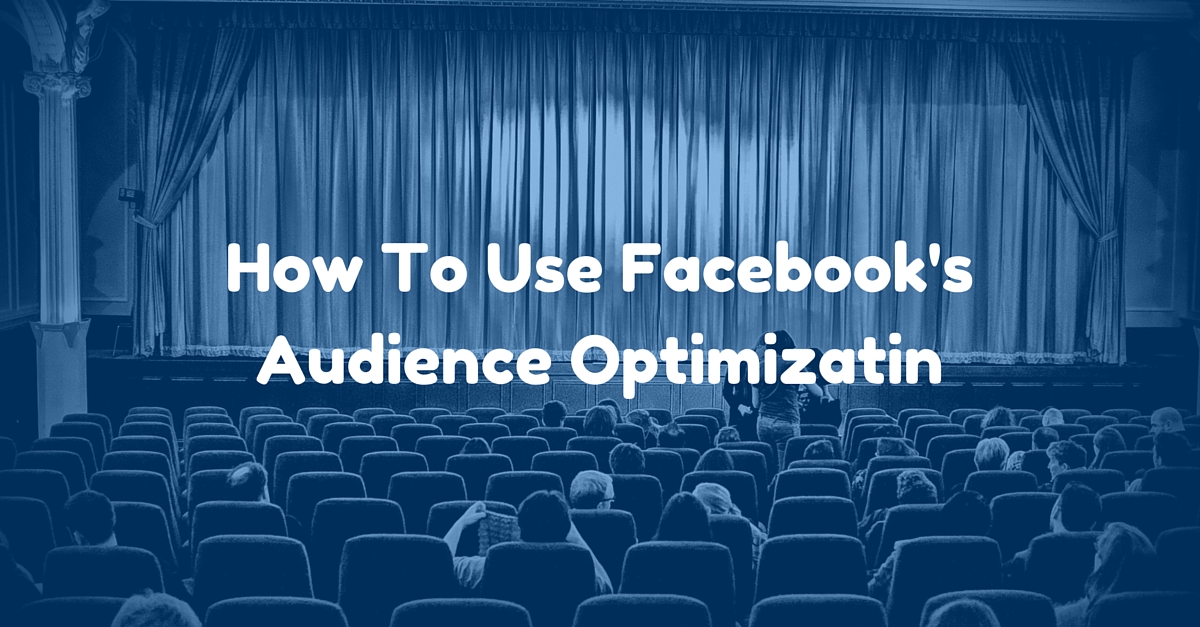
Facebook can be frustrating at times. Common complaints revolve around privacy, News Feed algorithms, Facebook Messenger, and too many baby photos. One of the most consistent (and legit) complaints from Page Owners is the lack of reach on non-promoted Facebook posts.
If you’re complaining about a lack of reach on your posts, I have some good news to share…
Facebook is rolling out a new-ish feature called Audience Optimization that will make your posts more effective (read the official announcement here). Essentially, you can now nudge Facebook to show your post to a more relevant audience within your fan base. You’ll also be able to tell Facebook which audience you want to exclude.
Examples of Ways You Can Use It
Example 1: You’re a Fort Lauderdale culture blog. You just published an article about a new vegetarian restaurant that opened downtown. You share the link on your Facebook Page. Before you hit ‘Publish’, you have two options:
- You let Facebook do the guesswork
- You tell Facebook who should see the post, and Facebook takes that tip into consideration.
You don’t reach MORE people, but with option #2 you have a better chance of reaching the right fans.
Example 2: You’re a local coffee shop that also serves beer. Most of your posts talk about the coffee (everyone can appreciate coffee), but occasionally you post about new beers or happy hour specials. When you post about the beer, wouldn’t it make sense to exclude everyone who is under 21 (thus only targeting actual potential customers)? . If you’re talking about a happy hour special, shouldn’t you also restrict your audience by location?
Again, you won’t widen your audience, but you make sure your reach hits the people that are the most interested, therefore making the most out of each post. Think of it this way– if you’re going to reach 100 people no matter what, it might as well be the right 100 people.
Do You Have Access Yet? Here’s How to Check
If you have over 5,000 fans, it might’ve been activated automatically. If not, there’s a way to turn it on manually, however, not all pages are eligible just yet (it seems Facebook might be randomly selecting pages at this time).
First, click on the crosshairs underneath the area where you’d create a new post.
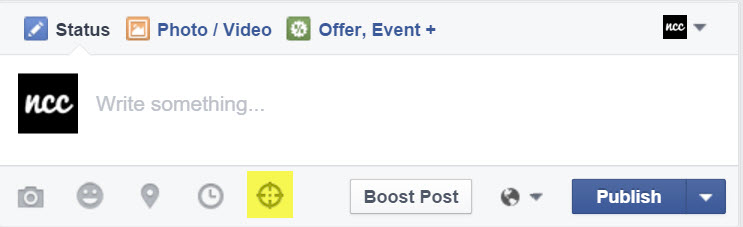
If you see the below pop-up with Preferred Audience and Audience Restrictions, you got it! Congrats!
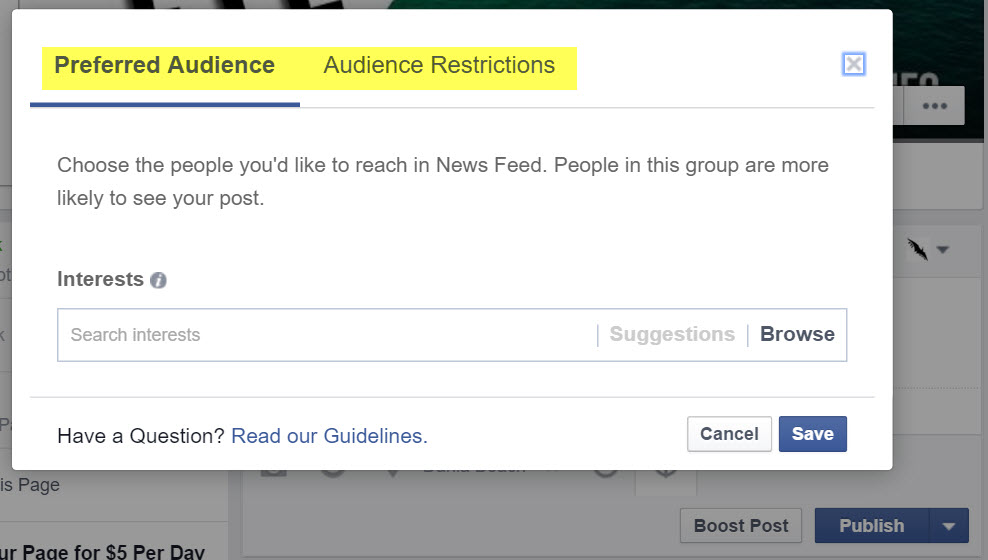
Please note: if your pop-up says News Feed Restrictions, it’s not the same thing. News Feed Restrictions has been around for awhile, and that feature limits the audience to fans that only fit the criteria you set. Preferred Audience on the other hand suggests to Facebook what the post is about– keyword ‘suggests’.

If your page has under 5,000 fans, and you don’t have a crosshair button on your compose box, go to Settings,

click on General within Settings, and look for Audience Optimization for Posts. Check the box, and you should now have access.

Note: If you don’t see that option or you see an settings option called ‘News Feed Audience and Visibility for Posts’, you don’t have the option yet (but you should definitely check the box for the News Feed Audience and Visibility setting in the meantime). My guess is that it’s going to be available for everyone soon– maybe by the time I finish this post.

Preferred Audience vs Audience Restrictions
Assuming you now have the new feature, let’s tackle the 2 main components. Audience Optimization is broken up into two parts:
- Preferred Audience
- Audience Restrictions
Preferred Audience is a suggestion to Facebook. If you write a post about baseball, you suggest to Facebook to show that post to baseball fans.
Audience Restrictions is not a suggestion to Facebook. If you tell Facebook to only show your post to Mandarin-speaking males in Miami, it’ll only show to Mandarin-speaking males in Miami.
Pretty simple.
Why Should You Use Audience Optimization?
There are no cons to using this feature. If you have a niche within your audience, and you write a post about that niche on your Facebook Page, you might as well let Facebook know.
Remember: you’re NOT limiting your audience– it’s merely a suggestion to Facebook.
Also worth noting, it has no effect on Facebook Ads. That means if you set a Preferred Audience and Audience Restrictions, and want to promote the post to a different audience later on, you can– they are 2 separate things.
How to Use It for Your Next Facebook Post
Facebook made this tool super easy to use. Just to make sure you know how to use it though, I’ll go step-by-step.
Here’s the scenario: I just published a new blog post on my Fort Lauderdale culture blog comparing South Florida to the HBO show Game Of Thrones. I want to share it on Facebook.
Step 1: Setting up the post
I paste my link, swap the image, make the caption– all stuff you’re used to doing. This time though, I click the crosshair because I want to let Facebook know which fans I think should see this post.

Step 2: Setting up Preferred Audience
The pop-up with Preferred Audiences and Audience Restrictions appears. Here’s where I pick the interests that correlate with this post.
Picking “Game Of Thrones” seems obvious. Start typing it in under Interests, and you should see your options. Select 1 or multiple variations of Game Of Thrones.
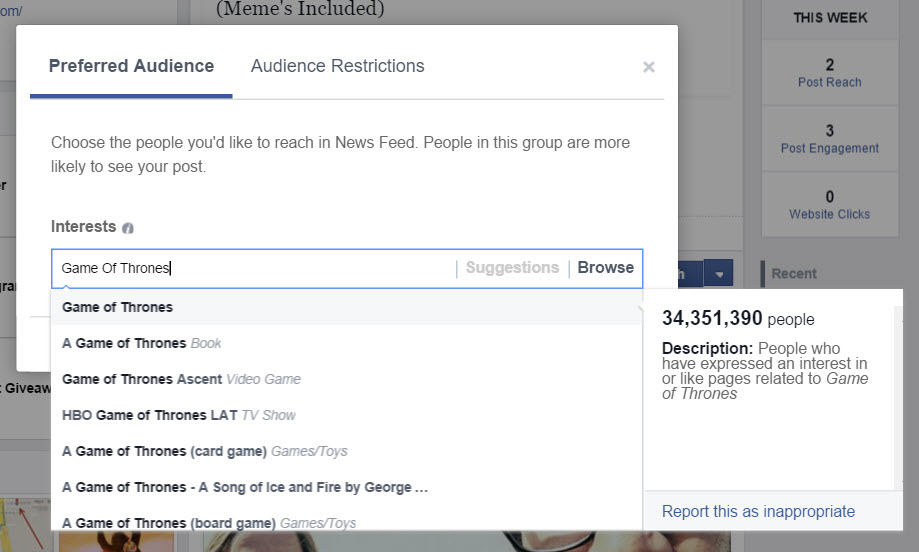
Let’s also add South Florida as an interest because people who take pride in South Florida would appreciate this post. Also, let’s add Buzzfeed as an interest because the style of post is very Buzzfeed-esque.
You could add more if you wanted, or get ideas under Suggestions and/or Browse, but I like this list so far. Here’s my screen.
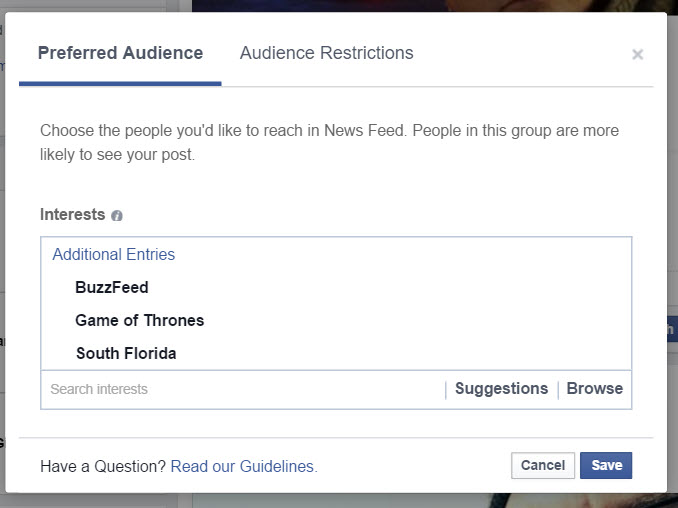
Step 3: Setting up Audience Restrictions
Now I want to make sure the wrong people don’t see the post. This is where I use Audience Restrictions.
In this example, I only want people who live in South Florida to see the post. I also don’t want anyone under 18 to see the post because of the show’s R rating. The post is in English, so might as well limit it to English speakers too.
The screenshot.
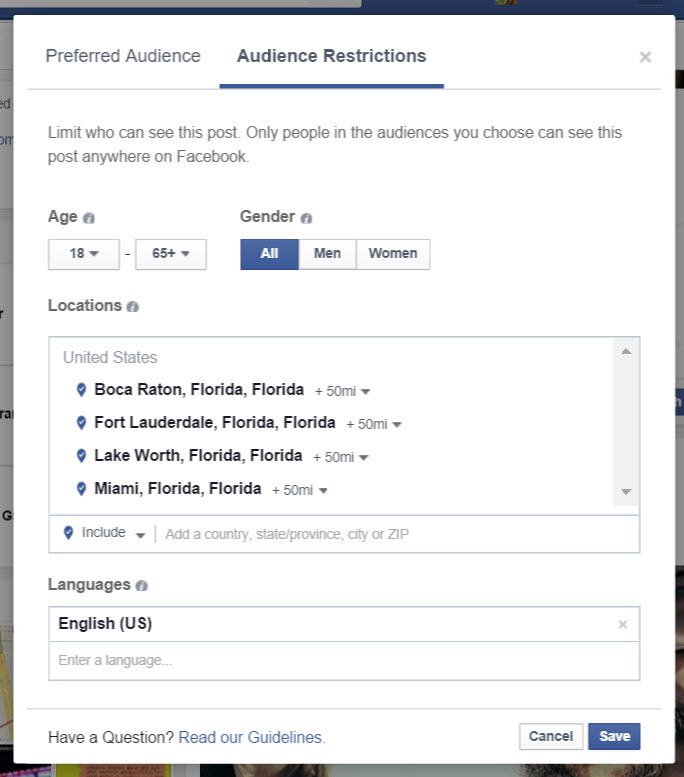
I’m happy with this. Hit ‘Save’.
Now you should be ready to publish or schedule the post. The summary of your Preferred Audience and Audience Restriction settings should be at the bottom of your post, in case you want to double check you clicked all the right things.
Step 4: Hit ‘Publish’
That’s it. You’re on your way to reaching a more relevant group of your fanbase.
What Did We Just Do?
So let’s recap what just happened.
- I wrote a post, just like you usually do on your own Page.
- I set a Preferred Audience, which is basically me suggesting to Facebook what audience within my fans should see the content.
- I set my Audience Restrictions, which is basically me telling Facebook to ONLY show this content to fans that meet this criteria– a combo of location, gender, age, and language.
I think this is an incredibly useful feature that Facebook has added. Try it out on your own Facebook Pages and see if it improves engagement on your posts.
Have you tried Audience Optimization yet? How is it working for you?